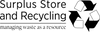Menu
MSU Surplus Store Auction FAQ
Registration and Customer Information
You will need to register as a customer before you can place bids. Once you have registered you can test the bidding process using our Test Auction Item to familiarize yourself with the process.
Yes, you can see all our auction products and see current bids without registering or placing a bid.
No, there are no auction fees or required payments for registering as a customer. In the event that you do win an auction you will be able to process the transaction online for most of our auctions (vehicle and bids over $5,000 need to be paid in store). Alternatively, you can pay in store. For more information please see Hours and Location.
If you last placed a bid on one of our auctions prior to January 1, 2020 you will need to re-register your account. This registration is NOT tied to any other MSU or MSU Surplus Store customer accounts (MSU NetIDs or Service request forms) and just applies to customer accounts on msusurplusstore.com.
If you cannot remember your password, click on the “Forgot your password?” link on the log in screen and follow the directions.
You are required to register as a customer so we have your contact and bidding information to track bids for our auctions.
Yes. To edit your information, log into your account. Under the section Account Details, click on the “View Addresses” to see your current address locations saved to your account. You can then “Edit” to update your information or delete an old address or “Add a New Address” to add a new location. You will also be able to set your address during checkout to an existing stored address or a new or updated address.
Bidding
Popcorn Bidding is where the ending time of the auction may change due to bidders placing bids with in a certain time frame of the auction ending. This is enabled so bidding at the end of an auction causes the auction end time to be extended. This stops last second bids from preventing other bidders to respond and allows everyone an opportunity to bid before the auction closes.
Within the last three (3) minutes of auction end if a bid is placed the auction end time is extended by three (3) minutes until no other bids are placed in that time period and the auction then ends.
You will need to register as a customer before you can place bids. If you have already registered sign into your account before placing a bid. One signed in you can enter an amount to bid. The current minimum bid amount is shown next to the bidding input box.
Proxy bidding is enabled so the system will only bid up to your maximum amount based on other bids, see proxy bidding below for more information.
No. Previously we conducted auction under a sealed auction process. Currently we are conducting “Live” auctions where bids and bidders are shown in real time as they happen. This allows bidders to only pay slightly above what another person is willing to pay. We hope this will provide more transparency and less guessing when determining what amount you should bid to win.
No. There are no auction fees, seller commissions or registration fees required for winning or participating in our auctions.
If you place a bid above what is shown as a high bid and after you are not shown as the high bidder, then the current high bidder had a proxy bid for a higher amount that you have bid. The system has placed bids now, so the high bid is one bid increment above the amount that you bid.
Check to make sure that your bid is above the current minimum bid amount shown (the input box will highlight red and the minimum bid amount will also highlight red).
If you are the high bidder, the amount of your current high bid will be shown. If you have a proxy bid entered, that will NOT be shown to other bidders. If you were previously the high bidder at any point during the auction your bid will be shown in the bidding history of the item.
The best method to watch and know if you are outbid is to watch the site and reload the page frequently for updates. The page will automatically reload when bids are placed but there can be delays with these reloads. If you are concerned that you will be outbid, we recommend using the proxy bid amount and you will win the auction if no one bids above your bid amount.
Proxy bidding is a system where bids are automatically placed on behalf of a bidder based on the bids of other bidders. This allows a bidder to set a maximum bid amount and the system will automatically place bids for the customer one bid increment above what the other bidder has bid up to the Proxy bid amount that the bidder set. Winning bidders are not expected to pay the amount of their proxy bid, only one bid increment above the second highest bidder. This ensures that bidders only pay slightly above what another person is willing to pay. Because of this, bidders will not have to watch an auction at all times in order to respond to other bidders as they place bids against you.
Example:
- Auctions Starting bid price is $10.00 and has a bid increment of $1.00
- Bidder A places a proxy bid for $50.00
- The current high bid amount is $10.00 for Bidder A
- Bidder B places a bid for $25.00
- The system will automatically place a bid in the amount of $26 (Bidders B’s high bid + the Bid Increment; $25.00+$1.00) and Bidder A remains the high bidder
- Bidding ends on the product and Bidder A wins the auction for $26.00
To increase your bid, you can do so by simply entering another bid on the auction. If you place a bid for only one bid increment above your current bid the system will increase the high bid amount to that amount because this bid is not being placed as a proxy bid (above the current minimum bid amount) and increase the current high bid amount. If you place a bid for more than one increment above the current high bid that amount will not change the current high bid but will ensure proxy bids are placed up to the new amount you entered
The Bid History list displays the current winning bid amount and other previous bids placed by all bidders. Bids are masked and only display the first letter of first name and last letter of last name. Bids that you have placed will be noted with the Bidder name of “You”. Bids are ordered by their submission date/time with the most recent or highest bid on the top.
At this time there is no way to retract your bid once placed. If you have an issue with a bid that you have placed contact us immediately.
There are two locations you can see bid information. If you are only looking for information on a single auction, then on the product page click the link “X Bid(s)” that is next to the starting bid amount. This will show all the bid history for this product. Bidders can see more information on all the auctions they are participating in, auctions they have won and auctions they did not win. To access this, click on the Person icon next to the search bar in the menu on every msusurplusstore.com page. From there click the “View Your Bids” button.
We do not send email receipts for bids place. To see the results of your bid, check the list of bidders for “YOU” listed as the high bidder to confirm your status as the high bidder.
To see the current high bidder, click the link below “X Bid(s)” that is next to the starting bid amount. If you are the high bidder the name will be denoted as YOU, otherwise it will show the first and last letter of the high bidder's name.
The current color of the price display on the product page will also help you identify the current state of your bids.
- Green: You are the high bidder
- Black: You have not placed a bid
- Red: You have placed a bid but are not the current high bidder
In the event of a bidder matching a current high proxy bid of another bidder, the bidder who bid placed their bid first is considered the highest bidder if the auction were to end. If there is time remaining on the auction you can place another bid above the current high bid to become the high bidder.
If a buyer wins an auction using a proxy bid the buyer is not obligated to pay the amount of their proxy bid but rather the amount of one bid increment above the next highest bidder highest bid amount.
After An Auction Ends
Once bidding has ended on an auction the Product Detail page will not show any auction information. To find out the status of any auction log into your account and navigate to your account page . Once there click on the View Your Bids button where the status of all the auctions you are currently participating in are shown and auctions that have either Won or did not Win are shown in separate tabs.
You can find the status of a closed bid by logging into your account and navigating to your account page . Once there click on the View Your Bids button, then click Winning Auctions to display all the auctions that you are the winning bidder.
If you are the high bidder for an auction you will receive instructions for checking out online through email or by phone. You may also come to the MSU Surplus Store any time we are open to pay and pick up your item(s). See Hours and Location. For winning bid amounts above $5,000 and all vehicle auctions you will need to come into store to pay for your item.
No, you can pay in store at the MSU Surplus Store any time we are open to pay and pick up your item(s). See Hours and Location. For payment details please see our In-Store Payment Accepted Policy
If you are not able to checkout online, it is likely due to a requirement for certified payment for transactions over $5,000 or a vehicle sale. For online payment details please see our In-Store Payment Accepted Policy.
You can also find the status of a closed bid by logging into your account and navigating to your account page once there click on the View Your Bids button, then click on Didn’t Win tab to display all the auctions that you were not the winning bidder for and what the high bid was. If you did not place a bid on the item and would still like to know what the item sold for please contact us.
- Choosing a selection results in a full page refresh.