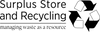Menu
Copy of Checkout Instructions and FAQ - old
MSU Surplus Store Checkout Instructions & FAQ
Checking Out
Adding Items to Cart
- Add your items to your cart.
- Once you have added all your items to your cart select the Shopping Cart to proceed to your cart.

Pickup in Store

- This option should be selected to pickup your items at the MSU Surplus Store and is required for most all of our larger items like; chairs, tables, and other furniture.
- You can select Pickup in Store for any of our items.
- If you select the Pickup in Store option and do not want to pickup your items just select the Pickup in Store option again and then select Check Out to continue with selecting shipping method.
Shipping
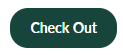
- This option is for any items that can be shipped directly to you.
- Some items like furniture you will not be able to select Checkout/Shipping to Check Out
- You will see the following message when you are unable to have an item shipped

- If you see this message you will need to return to your cart and select the Pickup in Store option to continue checkout. Select the Cart option at the top of the page to return to the Cart.
Selecting Pickup Date and Time
- After you have selected to the Pickup in Store option you will need to first select your date for pickup

- After you have selected your date you will need to select a time for pickup. Pickup times are between 8:00 a.m. and 3:00 p.m. Monday through Friday.
- Please note that the soonest pickup time slot you will be able to select is two hours from when you select your pickup date and time.
- If you would like to pickup your items same day orders must be placed before 1:00 p.m.

- Enter the Name and Phone number of whomever will be picking up your items at the MSU Surplus Store.
- Select the Checkout to continue.
- Enter a phone number or email address to associate with your order in the Contact Information section.
- You will then select Continue to shipping method, this selection is used even if you are pickup up your items at the MSU Surplus Store.
- You do not need to change the shipping address if you are picking up your items it will automatically add MSU Surplus Store’s address.
- Pickup in store should be the listed shipping method, to continue select Continue to payment
- You will need to enter your credit card information for your order in the payment section.

- After you have added your billing address confirm that all the information is correct and select Complete order to finish.
Setting Shipping Options
- After you have selected Checkout option to continue with your purchase you will be first asked to enter an email address or phone number to associate with your order.
- Next you will need to add a shipping address, this can be different address from your billing address.
- After your address has been set select the Continue to shipping option
- Next select the shipping method to use for your order.
- Be sure that the Ship to address listed is the correct address or needed select Change to set a different address.

- Next select Continue to payment
- Enter your payment information
- Select your billing address as either Same as shipping address if the address on file with your credit card is the same as the address that you set as your shipping address. If it is not select Use a different billing address to enter the address on file with your credit card. Please note that this must match exactly what is on file with your credit card.
- Once you have verified all information is correct select the Pay now open to complete your purchase.
Troubleshooting & FAQ
I am receiving notification that my purchase has been Declined by Fraud Service

- First confirm the credit card information that you entered is accurate.
- Most cases of decline are due to an inaccurate billing address. Be sure to select a different billing address if the address on file with your credit card company is not where you are having your items shipped to or you are picking up your item at the MSU Surplus Store.
- If you are entering what you think is the correct address and still being declined, contact your bank/credit card company to confirm the correct address they have on file that is used for verification of your purchase.
- Please note that “Dr.” and “Drive or “St.” and “Street” are not the same for validation purposes and need to exactly what is on file with your credit card company to validate correctly.
- Each time that you attempt to checkout your payment is processed and verification is checked there will be an authorization for the charge that is placed on your account. Payments that are declined are not charged to your credit card and no funds are collected. Depending on your bank/credit card company these authorizations will “fall off” your account as the authorization expires.
I am receiving notification that There are no shipping methods available for your cart or address

- Unfortunately, this means that one or more of your items is not able to be shipped or we are not able to ship to the address you selected.
- We are only able to ship items to US addresses and not internationally.
- If you have set a US address, then your item is not able to be shipped and you will need to return to the cart and select the Pickup in Store option to continue checkout.
- Select the Cart option at the top of the page to return to the Cart.
I can not add an item to my cart to purchase or I cannot find the Add to Cart selection.
- It is possible the item is being sold through an auction process. Items being offered through auction process will have auction information at the bottom of the listing and contain auction instructions at the top of the listing.
- Any item that is priced at over $5,000 requires certified funds for payment and is not able to be purchased online. See our Policies and Procedures for more information.
- If you would like to purchase an item that is over $5,000 please contact us to proceed with the purchase.
My date and time I want to pick up my items is not available.
- Pickup times are limited to 8:00 a.m. to 3:00 p.m.
- The earliest a pickup time that may be set is two hours after the time of purchase.
- Same day pickups are only available before 1:00 p.m.
- It is possible that your time slot has been filled with other customer’s pickups and is no longer available.
How do a make a Tax Exempt purchase?
- Register as a customer.
- Download the MI tax exempt form. Fill it out completely and email it to us at surpluss@msu.edu.
- Once we have received your tax exempt form, we will mark your account as tax exempt and send you an email. Any orders placed while logged into that account will not be charged tax.
- Any order placed before following the above steps may be charged tax.
- Choosing a selection results in a full page refresh.